If you use Keyboard Maestro, you’re good to go – you’re 90% of the way to remapping your function keys to control Spotify instead of Apple Music.
Let’s do it:
Step 1
Go to System Preferences > Keyboard > Keyboard and check “Use F1, F2, etc.…”. This will disable all the icon meanings of your function keys (like play/pause) which we’ll address in step three.
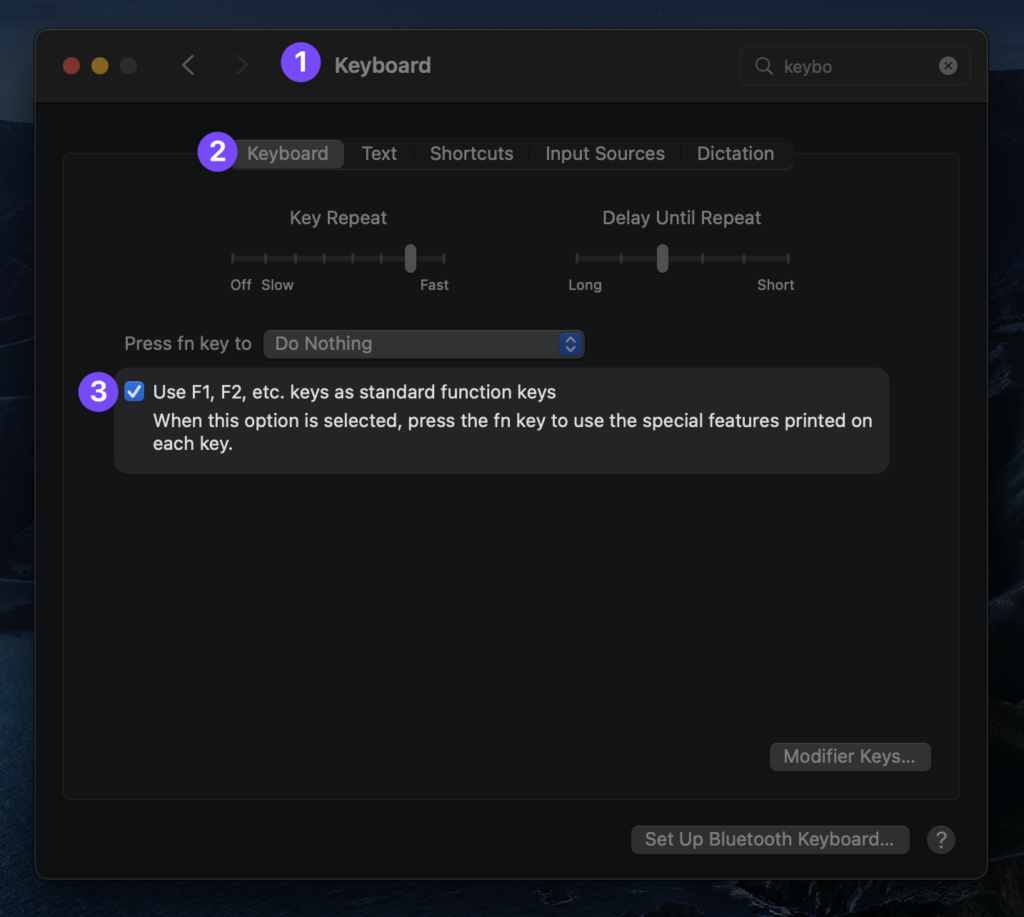
Step 2
Switch to System Preferences > Keyboard > Shortcuts > Mission Control and un-check “Show Desktop“. This will free-up use of the F11 key.
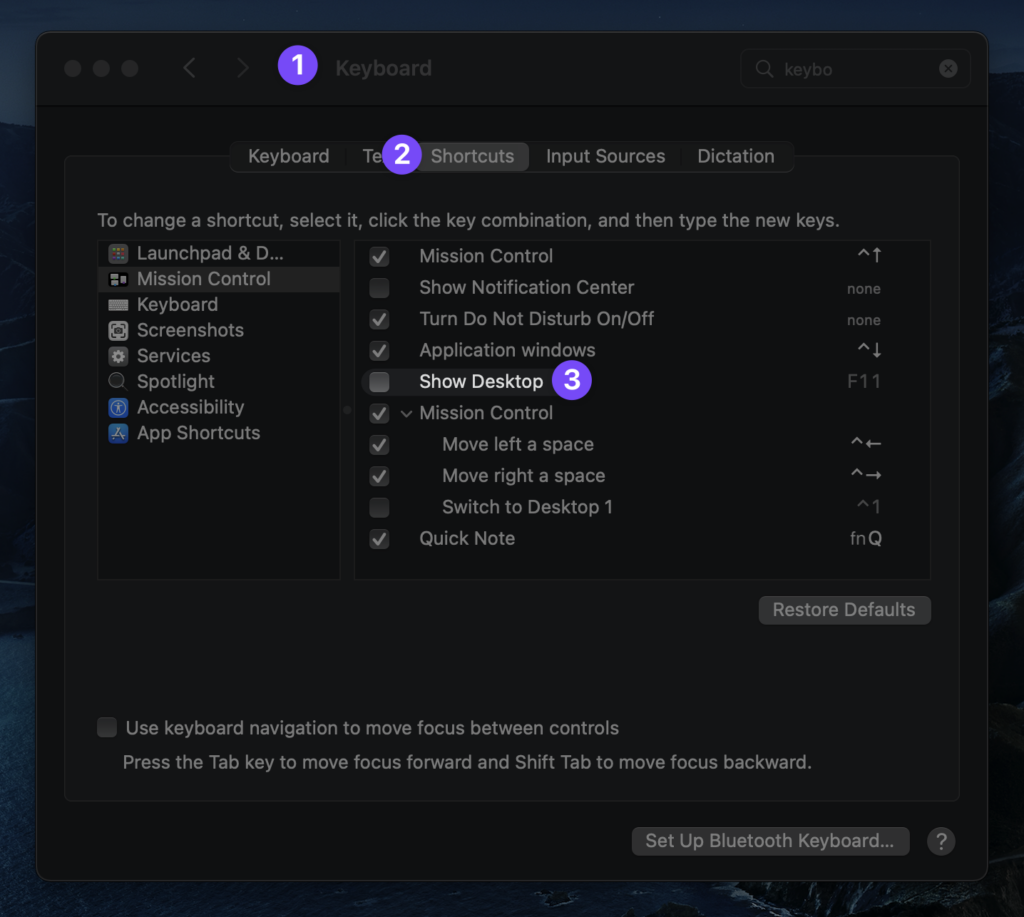
Step 3
Download this .zip then install the Keyboard Maestro Macro group. Inside you’ll find:
- Brightness Decrease
- Brightness Increase
- Show Exposé View
- Spotify ▸ Next Track
- Spotify ▸ Play/Pause
- Spotify ▸ Previous Track
- Volume Decrease
- Volume Increase
- Volume Toggle Mute
That’s it! Found this helpful? Please say hi below!
Leave a Reply